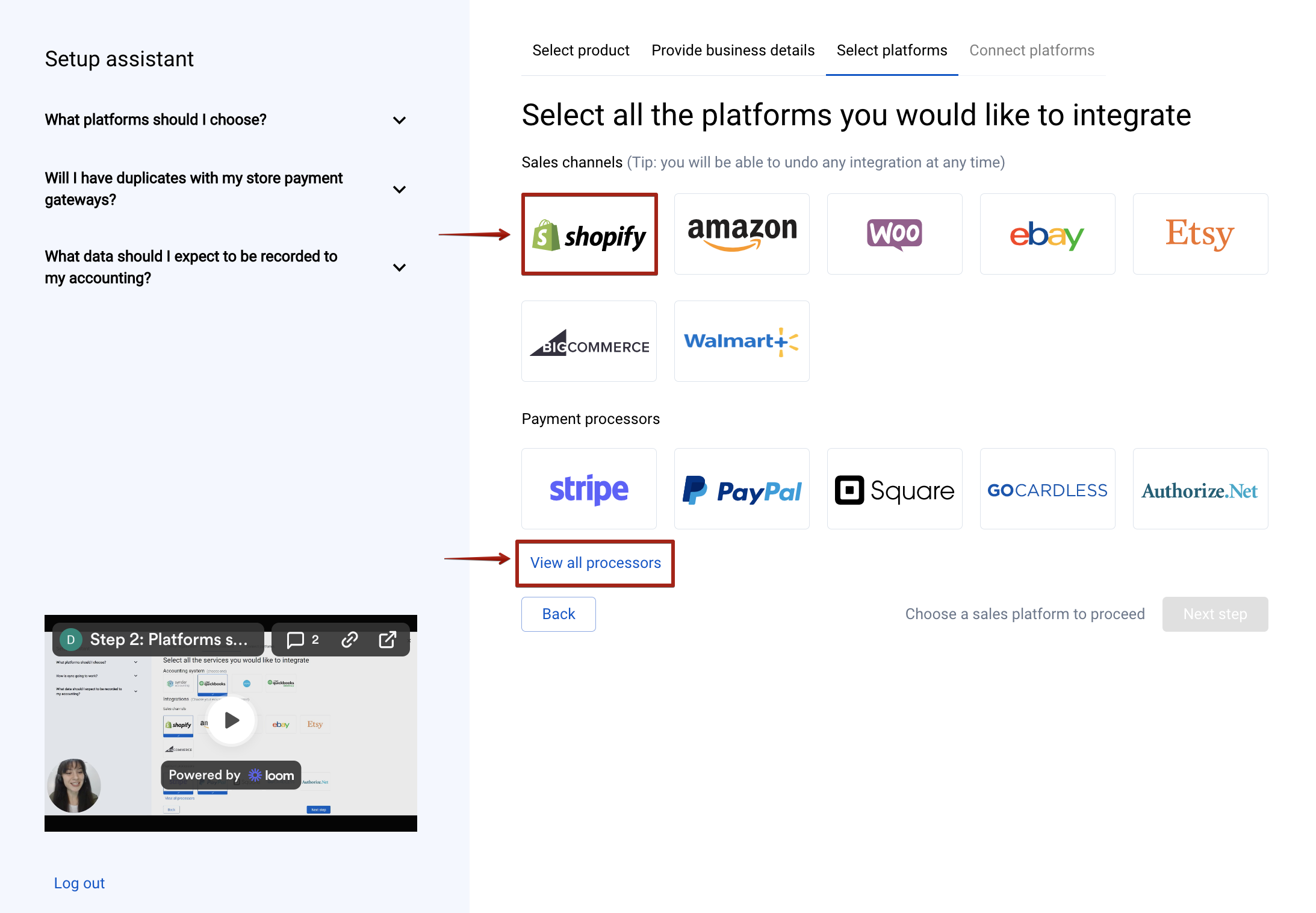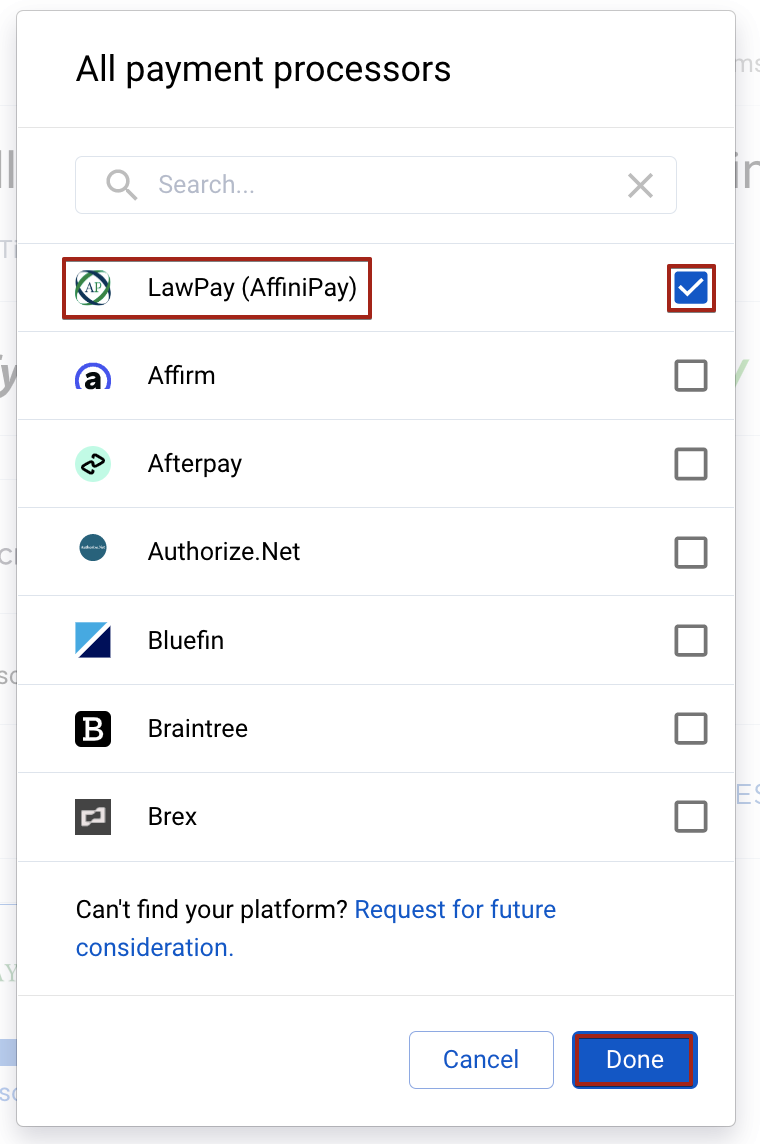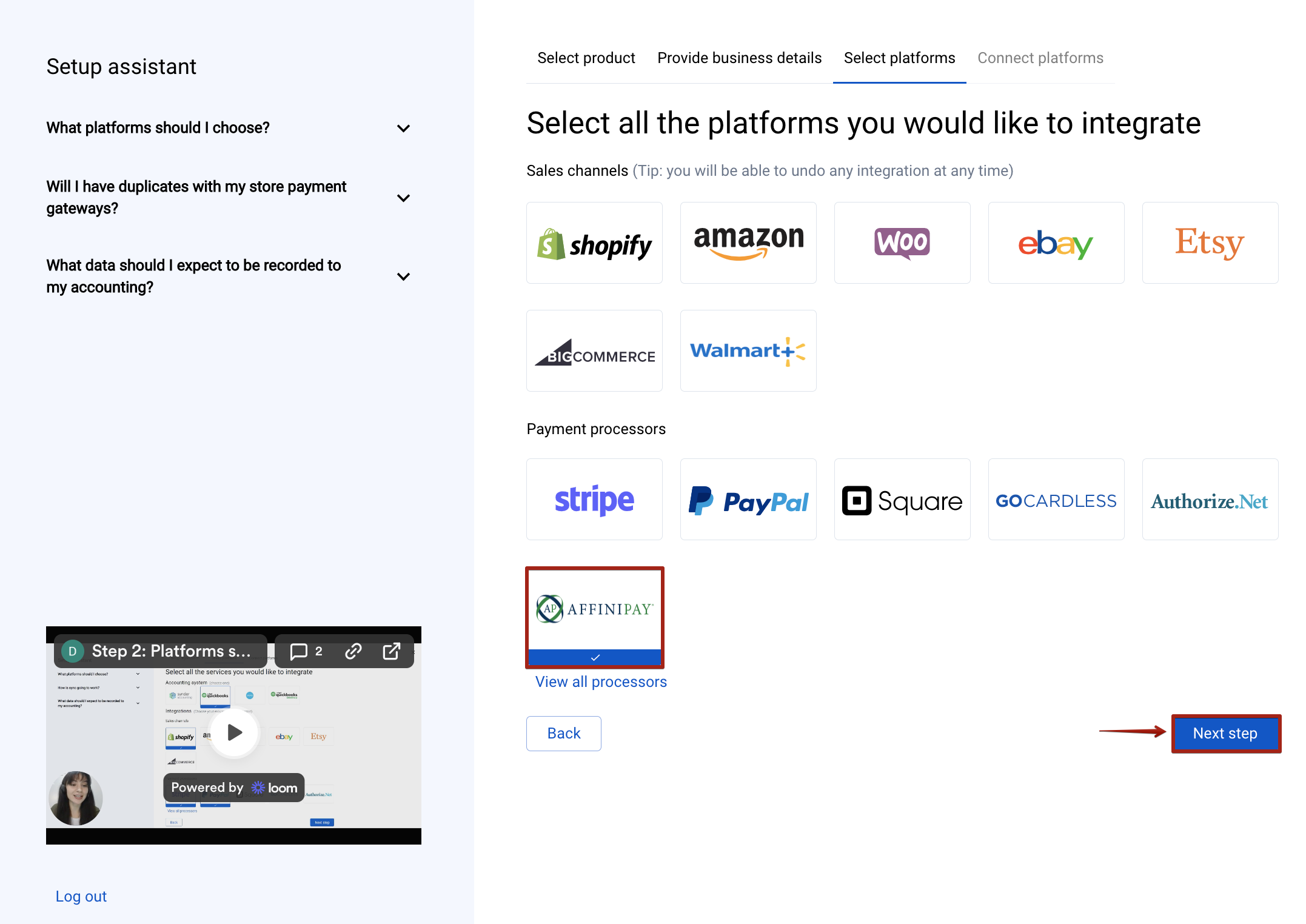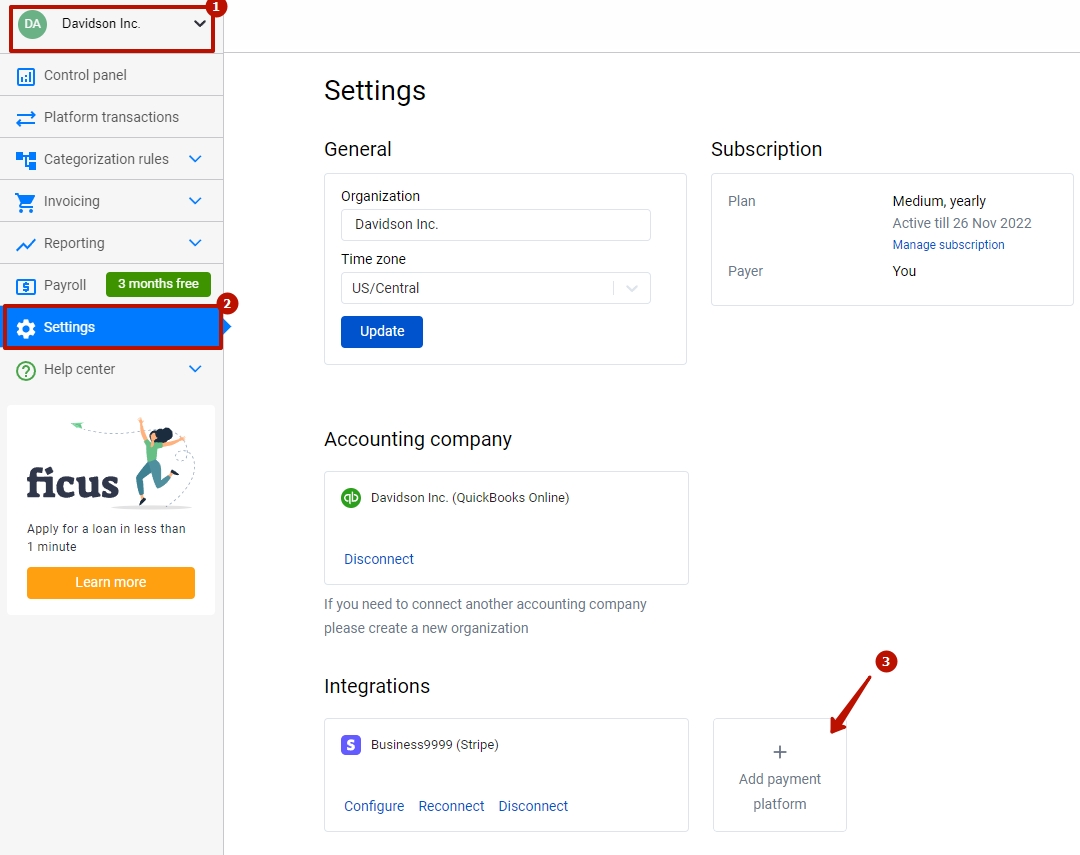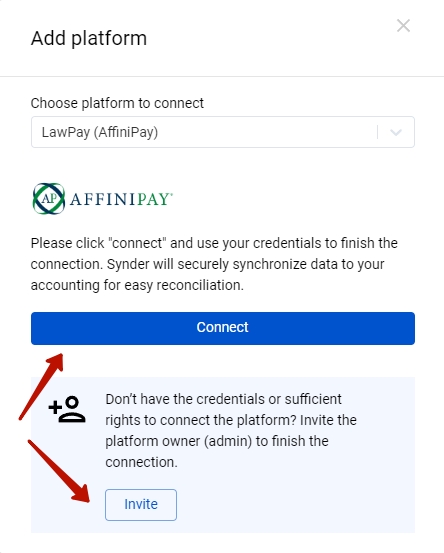In our digital era, ecommerce businesses are multiplying at an unprecedented rate, but many of them struggle when it comes to the accounting part. Bookkeeping has a reputation for being a very complicated process, which requires precision and accuracy. Mistakes in bookkeeping can end up costing a lot of money, and business owners rightly worry about making sure the data cannot be messed up. That’s where the Synder smart bookkeeping automation solution comes in, ensuring that no important data is lost in transition, bringing customers, fees, taxes, items, shipping, and other details into your accounting software and moreover, that it will be properly categorized and reconciled. Moreover, Synder protects your data with two flagship features: duplicate detector and rollback. You can give yourself peace of mind knowing that all the power is in your hands and your accounting is secured.
Excited? Follow easy steps in this helpful guide, and enjoy seamless synchronization of AffiniPay transactions with Synder.
Overview:
Start the AffiniPay integration from scratch
- Create a free trial account
If you’re getting started with Synder you’ll need to create a free Trial account and connect your accounting system first. Check out this guide if you would like to integrate AffiniPay with Synder accounting, QuickBooks Online or Xero and this article to connect your QuickBooks Desktop company.
Select the product(s) you are going to use:
- Synder Sync;
- Business Insights;
- Or both of them for perfect control of your business.
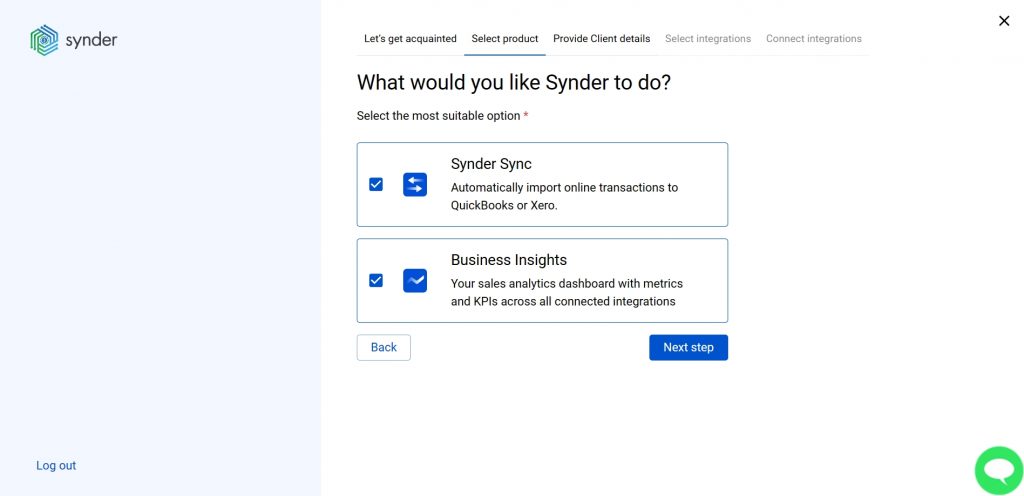
Synder Sync: choose this product to push all of your transaction data from all sales channels into QuickBooks Online, QuickBooks Desktop, Xero, or Synder Books – our native accounting solution.
Business Insights: this Synder product lets you see how your business is doing. It aggregates data across all of your connected sales channels and payment gateways and provides you with timely insights into your products’ performance and your customer behaviors, as well as financial health indicators such as total sales, average order value, etc. The data is updated every hour!
- Provide your business details
Going through the set-up process of an Organization for your QuickBooks/Xero company or Synder Books – just fill in the information about your business and hit the Next step button.
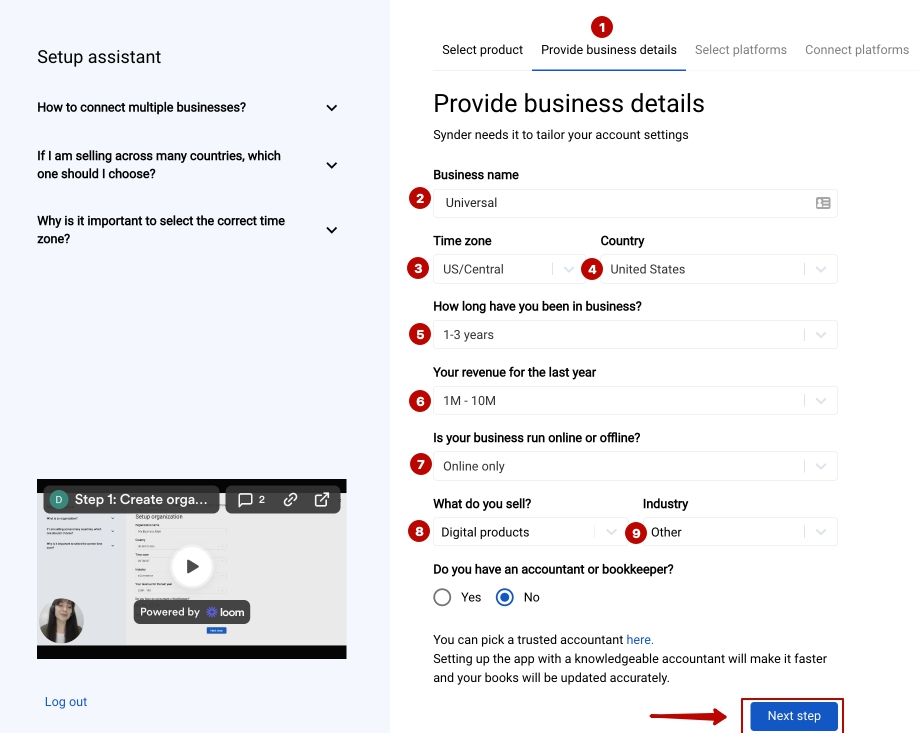
- Select the platforms you would like to integrate
Now you need to select the platforms you would like to integrate with Synder. Choose sales channels that you would like to integrate with Synder and then the payment processors. AffiniPay can be found in the section “View all processors”.
Note: Select all the services you are using to receive payments. You will be able to connect all of them right away, or skip the connection of particular integrations and set them up any time later.
- Connect your accounting platform
Select your Synder accounting, QuickBooks Online or Xero company by clicking on the Connect button and grant permission to the software to record data in your QuickBooks or Xero company or proceed with our own Synder Books.

Note 1: if you are a QuickBooks Desktop user, check out this video tutorial to learn How to connect and sync data into QuickBooks Desktop.
Note 2: check out this guide if you would like to integrate QuickBooks Online or Xero.
If you’re going to connect Synder Books, follow the steps on the screen to grant permission to the system
5. Connect your AffiniPay account
Almost there! To complete the setup you just need to connect your AffiniPay and other sales platforms to Synder. You can integrate them one by one straight away following the steps on the screen: just hit the Connect button → grant permission to Synder.
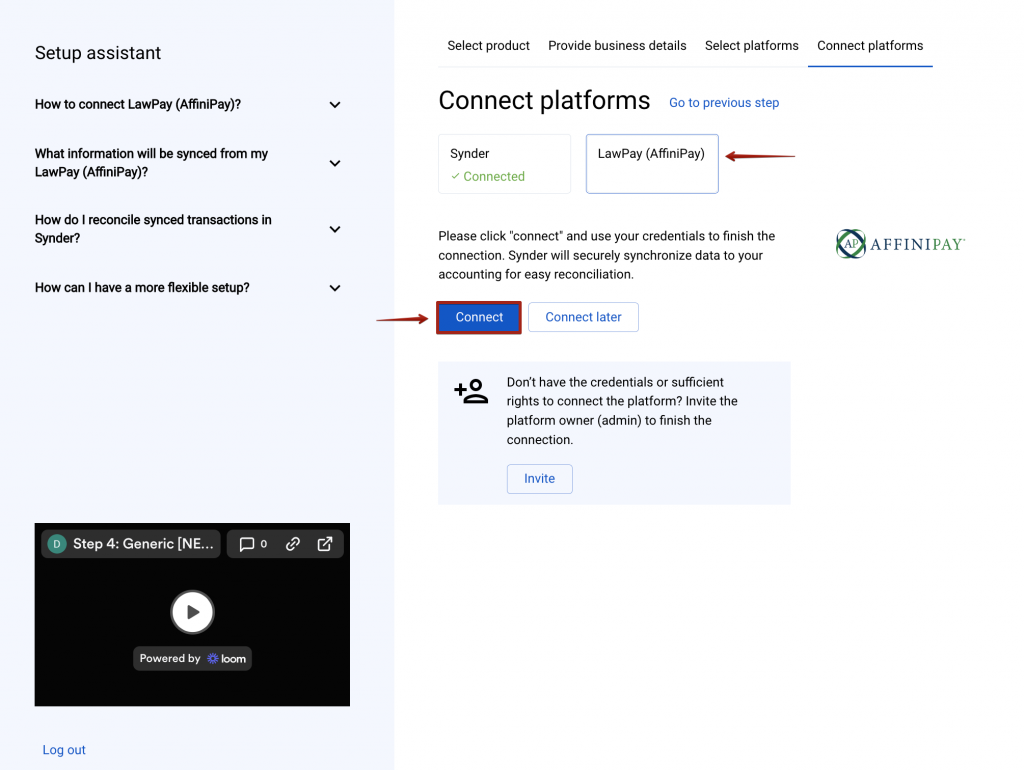
Alternatively, you can skip the connection and set them up later in the Settings: tap the Settings button on the left side menu → hit the Add payment platform button.
Note: You can find our detailed guides on how to connect your sales channels and payment providers to Synder accounting/QuickBooks /Xero via Synder in our Help center.
Connect AffiniPay to an already existing account
If you already have a Synder account and would like to integrate one more Affinipay account follow the steps below:
- Switch to the needed Organization in the top-left corner of the Synder page.
- Navigate to Settings on the left-side menu.
- In the Payment platforms section and click Add payment platform – > select AffiniPay in the dropdown and hit the Connect button.
Tips and tricks on the AffiniPay integration
Note 1. Having the auto-sync mode enabled, your individual AffiniPay transactions, along with all the information they contain, will be automatically recorded in the AffiniPay (required for Synder) account (a Clearing account).
Note 2. Check out our 3 Must-Watch beginner guides to find out how Synder can help you automate your bookkeeping.
Note 3. At present, Synder does not support the synchronization of payouts and fees from AffiniPay.
That’s it, you’ve successfully connected your AffiniPay account to Synder, Enjoy the ride! If you feel like some adjustments are necessary, you can manage that in Synder settings. Open them on the left menu → hit the Configure button under your AffiniPay platform. If you need to fill in gaps with missing data after the sync into your QuickBooks Online, like applying classes or locations to transactions, the Smart Rules feature will be of great service. Now, you can customize your Synder according to your needs.
Get in touch with the Synder team via online support chat, phone, or email with any questions you might have so far – we are always happy to help you!