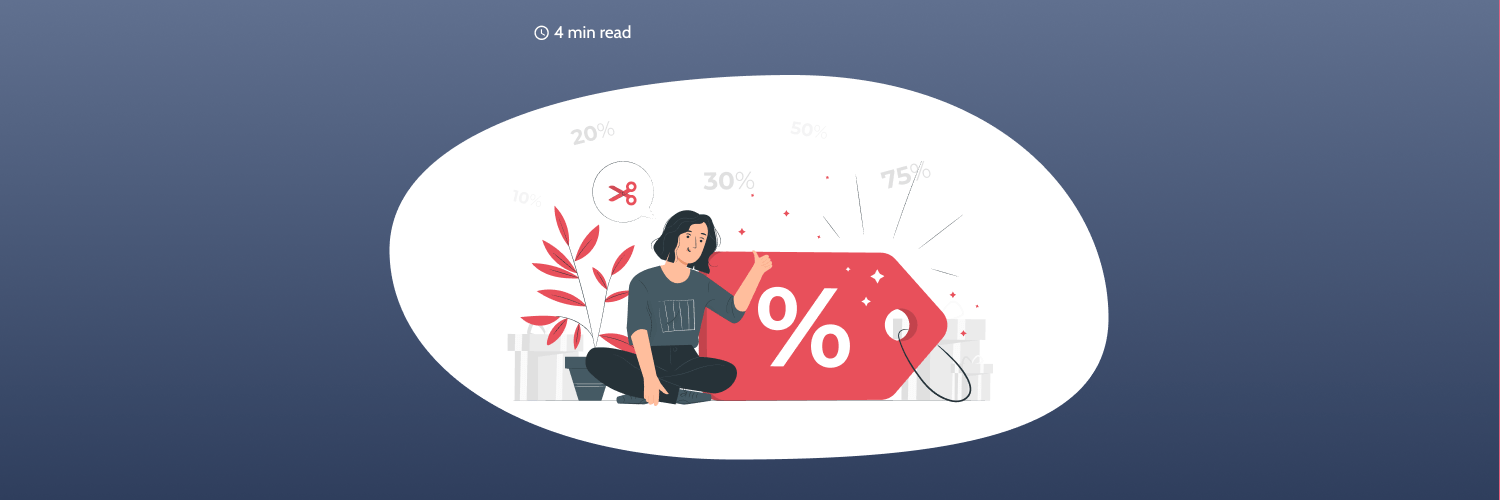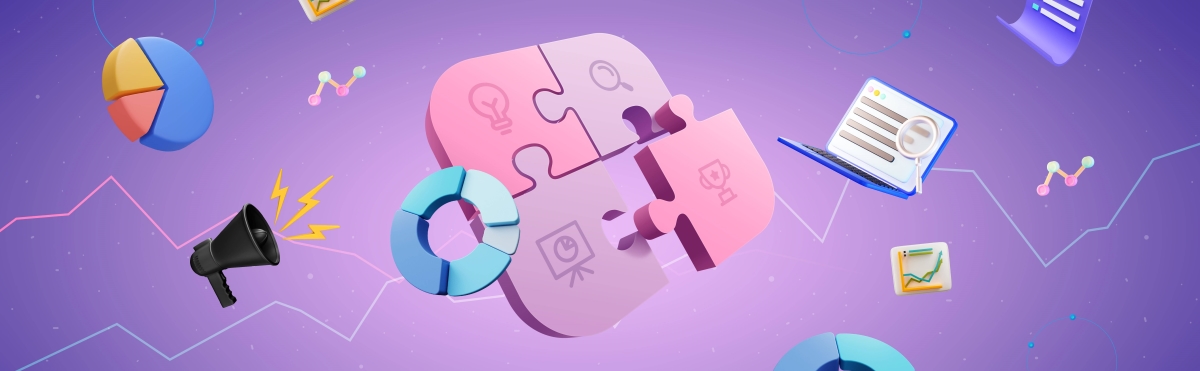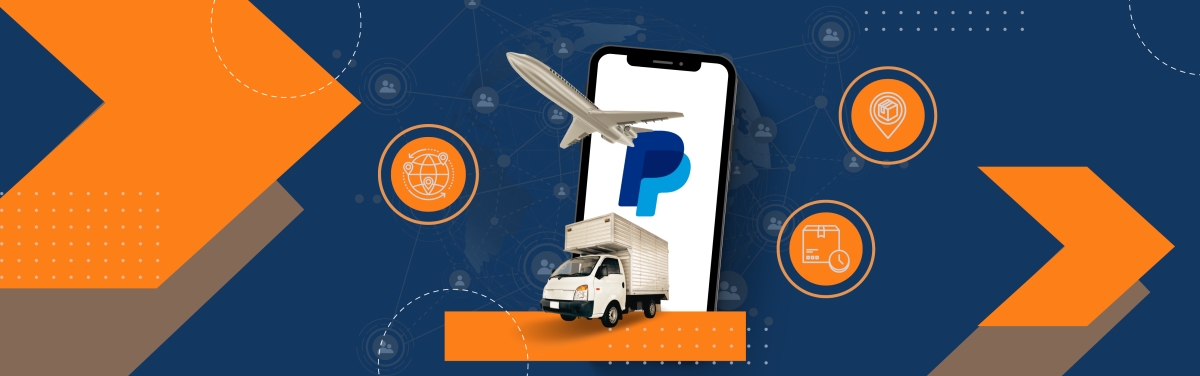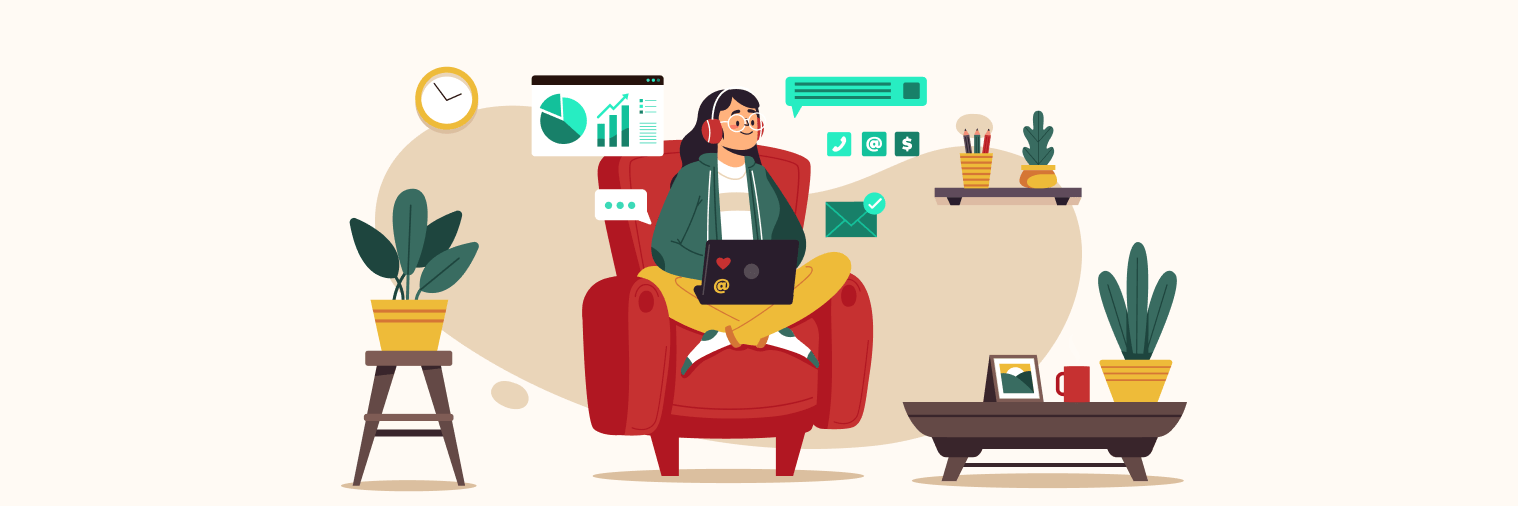Learn how to create a discount coupon in Shopify, Wix, and Squarespace ahead of big Christmas sales this holiday season.
Shopify
Shopify users can create four different types of discount codes: percentage (such as 30% off), fixed amount ($10 off), free shipping or buy X get Y (buy 1 frame get a second free).
1. Start by clicking on Discounts on your admin page. Proceed to create discount, selectdiscount code.
2. Enter a name for your new code. You can use spaces but avoid using special characters. You also have an option to generate a random code.
3. Select the type of code that you want to create.
4. Fill in the information related to the type of code that you have selected (whether it applies to the entire order, whether there is a minimum purchase amount or quantity purchased, etc.).
5. Select customer eligibility (all customers or specific customers or customer groups).
6. Select usage limits if you want to (a total number of times a discount code can be used).
7. Specify active dates. If you don’t choose an end date, it will have no expiry.
8. Click save and share your new discount code! Your customers will need to enter the code at checkout.
Wix
Wix allows you to create a simple fixed amount discount coupon as well as offer products at a sale price. Here’s a quick guide on how to create a discount coupon for your Wix store.
1. Go to Coupons tab in your site’s dashboard.
2. Click on +New Coupon
3. Select $Discount
4. Enter the name in the Coupon Code field (it will be the code that your customers will use at checkout). Bear in mind that Wix coupons are case sensitive.
5. Enter the name in the Coupon Name field. This is a name by which you can find and edit this coupon later.
6. Enter the amount.
7. Select conditions in Apply to section. It can apply to all products, a specific product, a specific collection, a minimum order total or subtotal.
8. Select the relevant option (doesn’t apply if you selected Minimum order subtotal):
- Limit to 1 discount per order: If your customer buys multiple items that the coupon applies to, only the lowest priced item is discounted.
- Apply discount to all relevant items in order: If a customer buys multiple items that the coupon applies to, all are discounted.
9. Select the coupon validity (check the don’t set an end date box to make the coupon unlimited in time).
10. Decide whether you want to limit the number of coupons available.
11. Click save and share it with your customers!
Squarespace
On Squarespace you can create three types of discount codes: percent off, amount off or free shipping as well as create an automatic discount.
- Name your new discount (for example Christmas discount).
- Select a trigger (opt for Discount code to create it). Type in the code your customers will use at checkout or generate a random one.
- Choose the Type of promotion (percent off, amount off, free shipping).
- Select who it Applies to (any order or orders over).
- Decide if you would like to limit the total uses or set up a customer limit.
- Set up a time limit (never expires is also an option).
- Save your code and share it with your customers!
Use these guides to prepare your online store for Christmas sales and make sure to share your coupon code as much as you can. Send it to your loyal customers in a message, tweet, email or using mail. Advertise it in your store and on your social media. We recommend setting it up now so that you can relax later on and let your online store do the work for you.
Happy holidays!