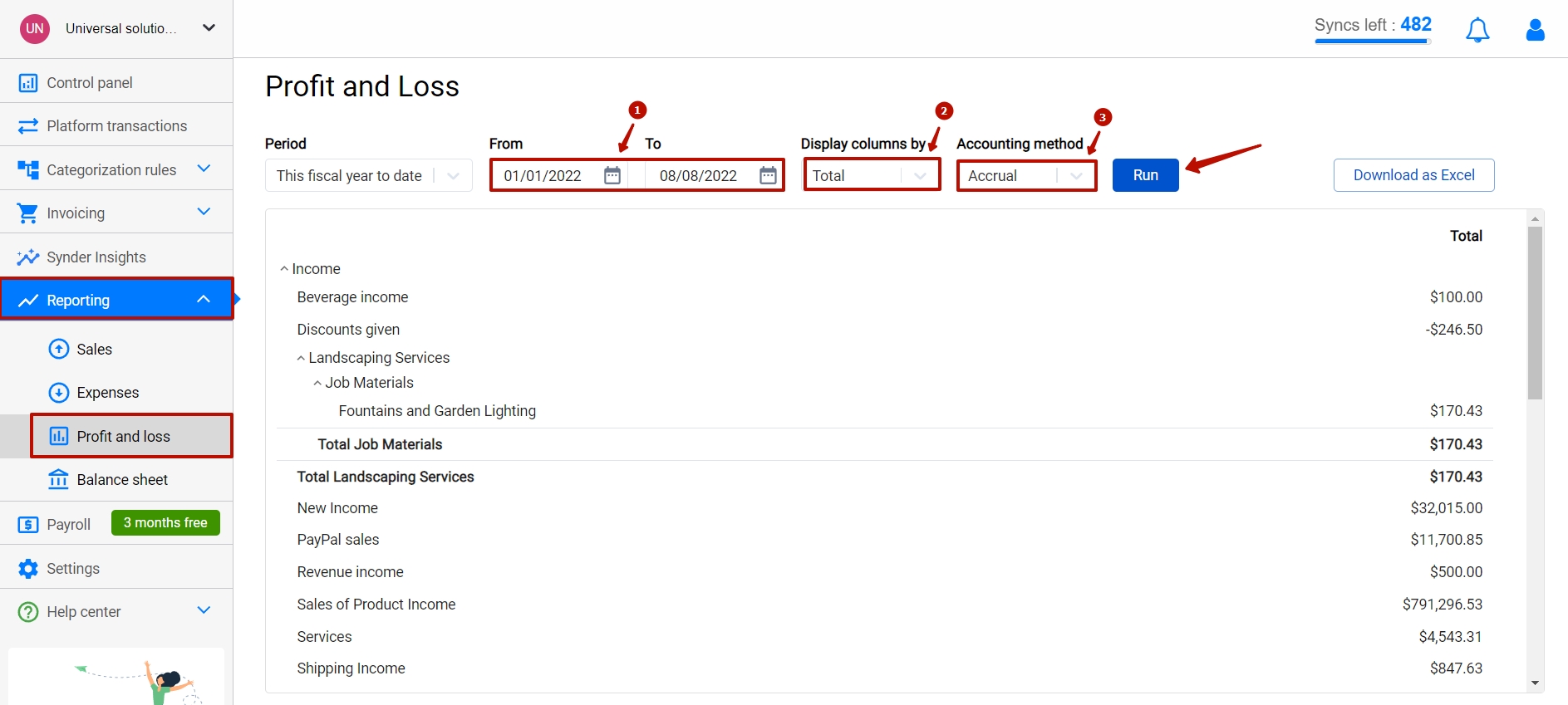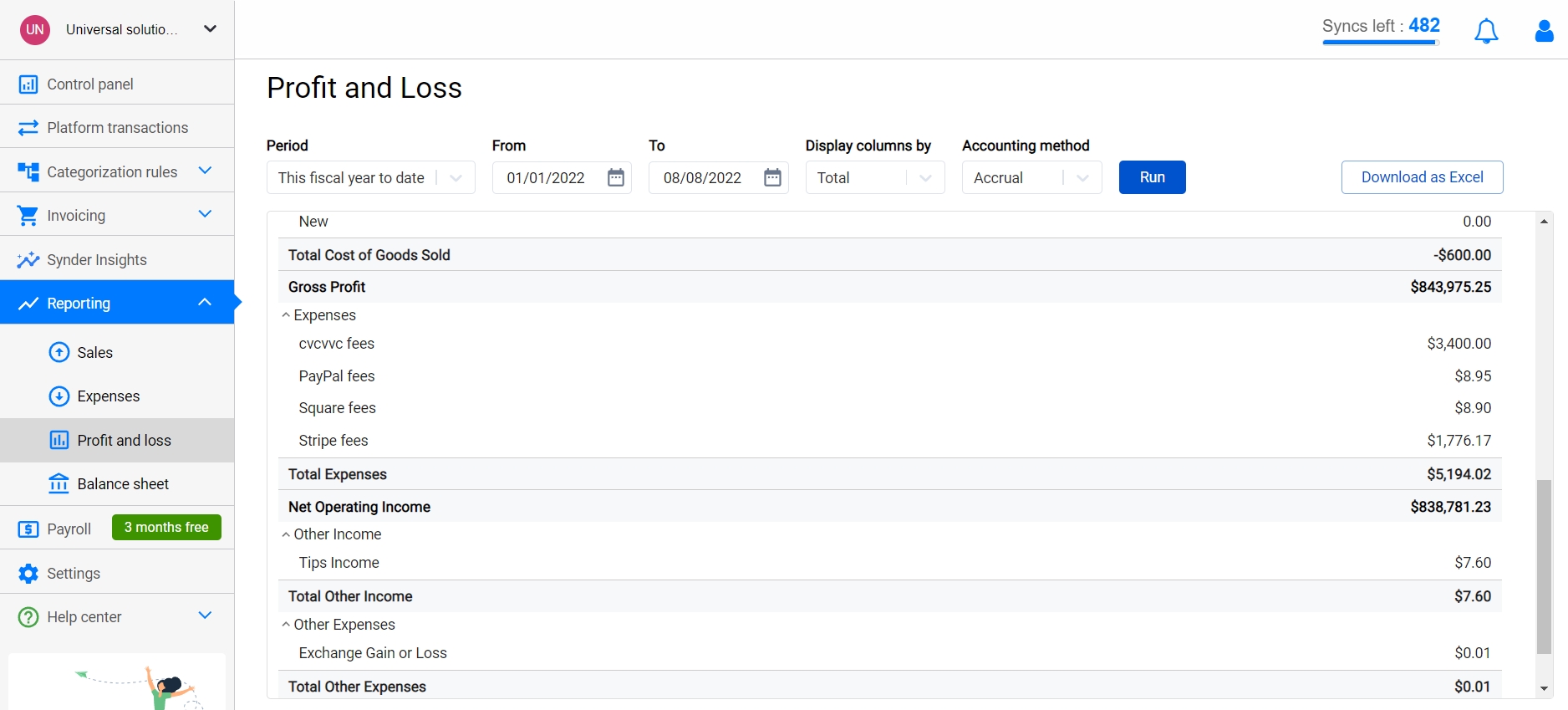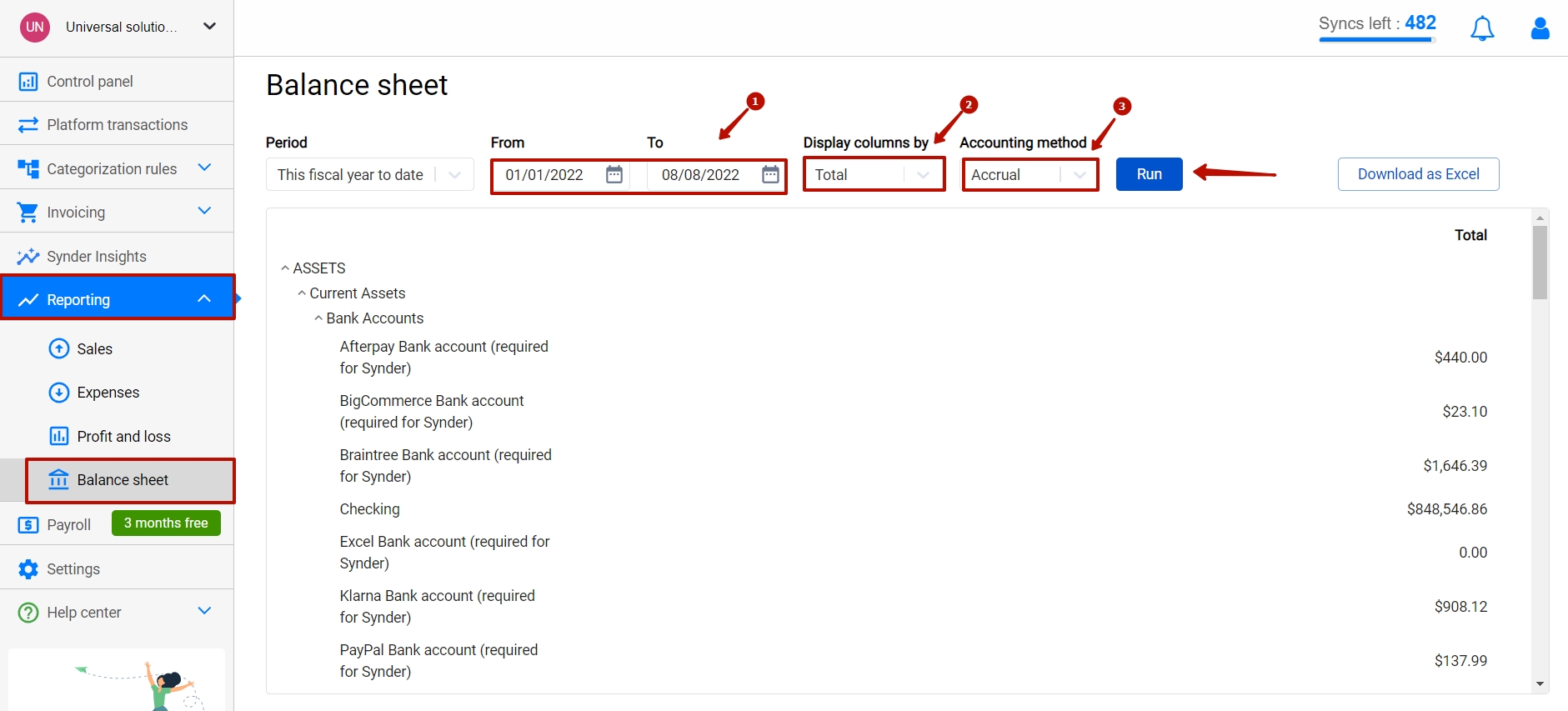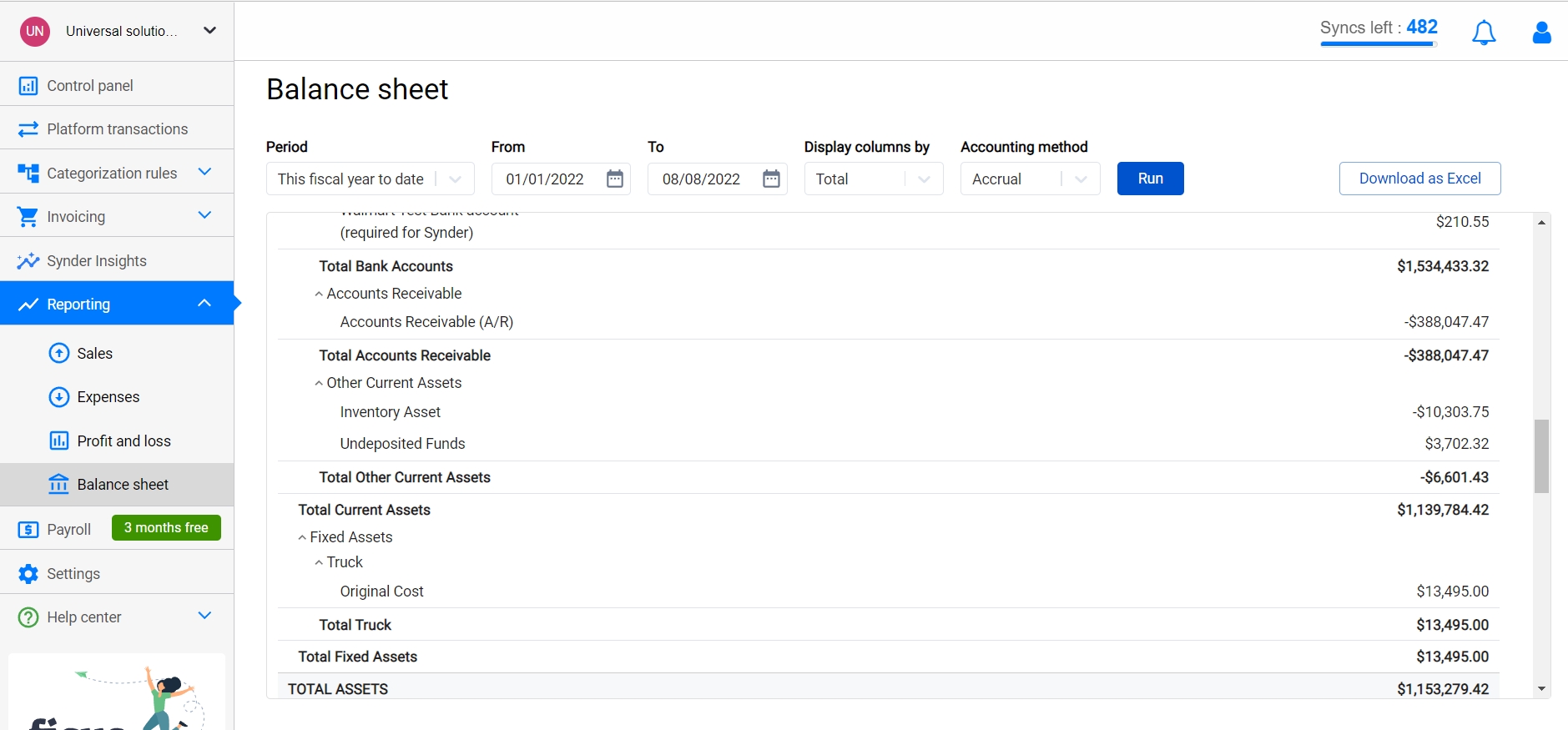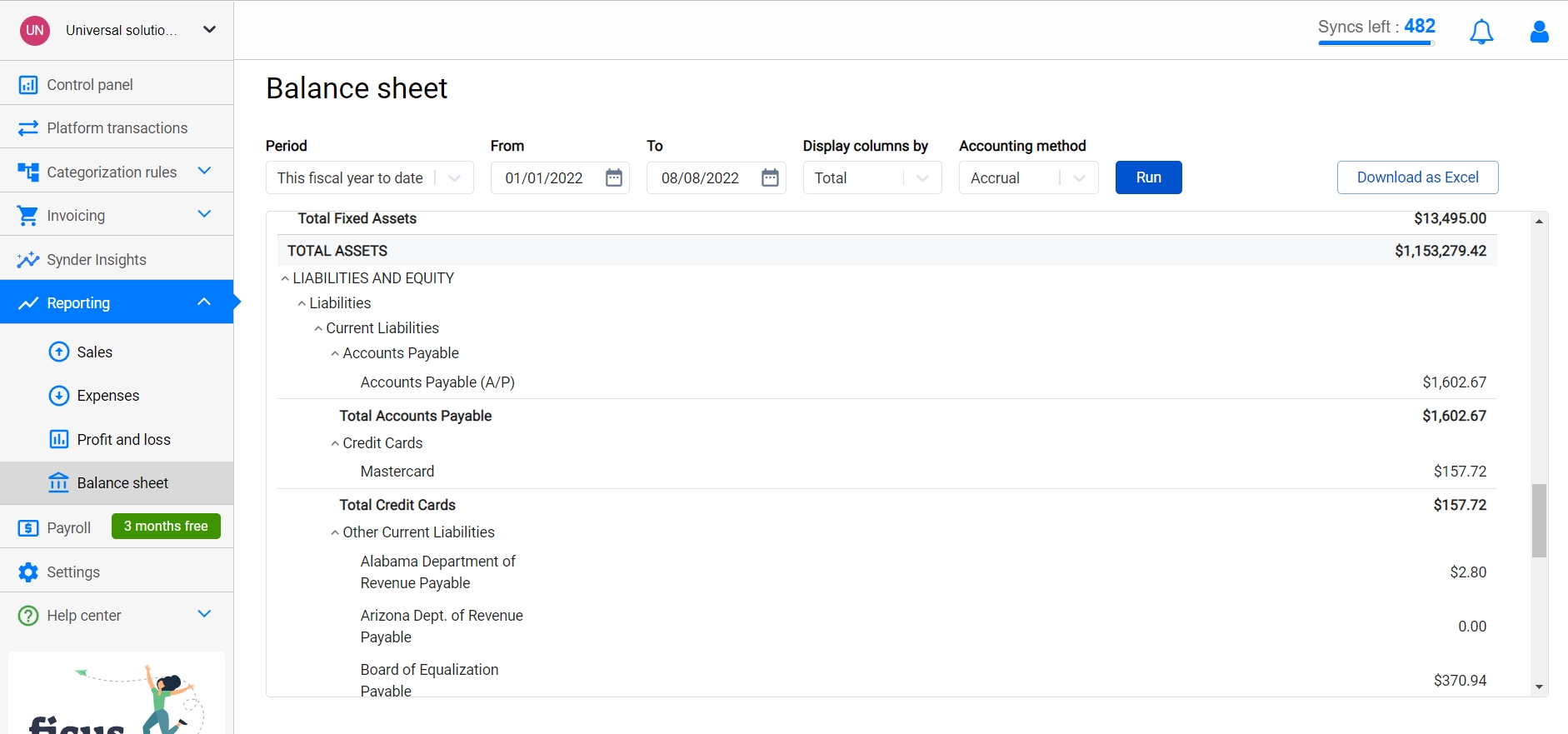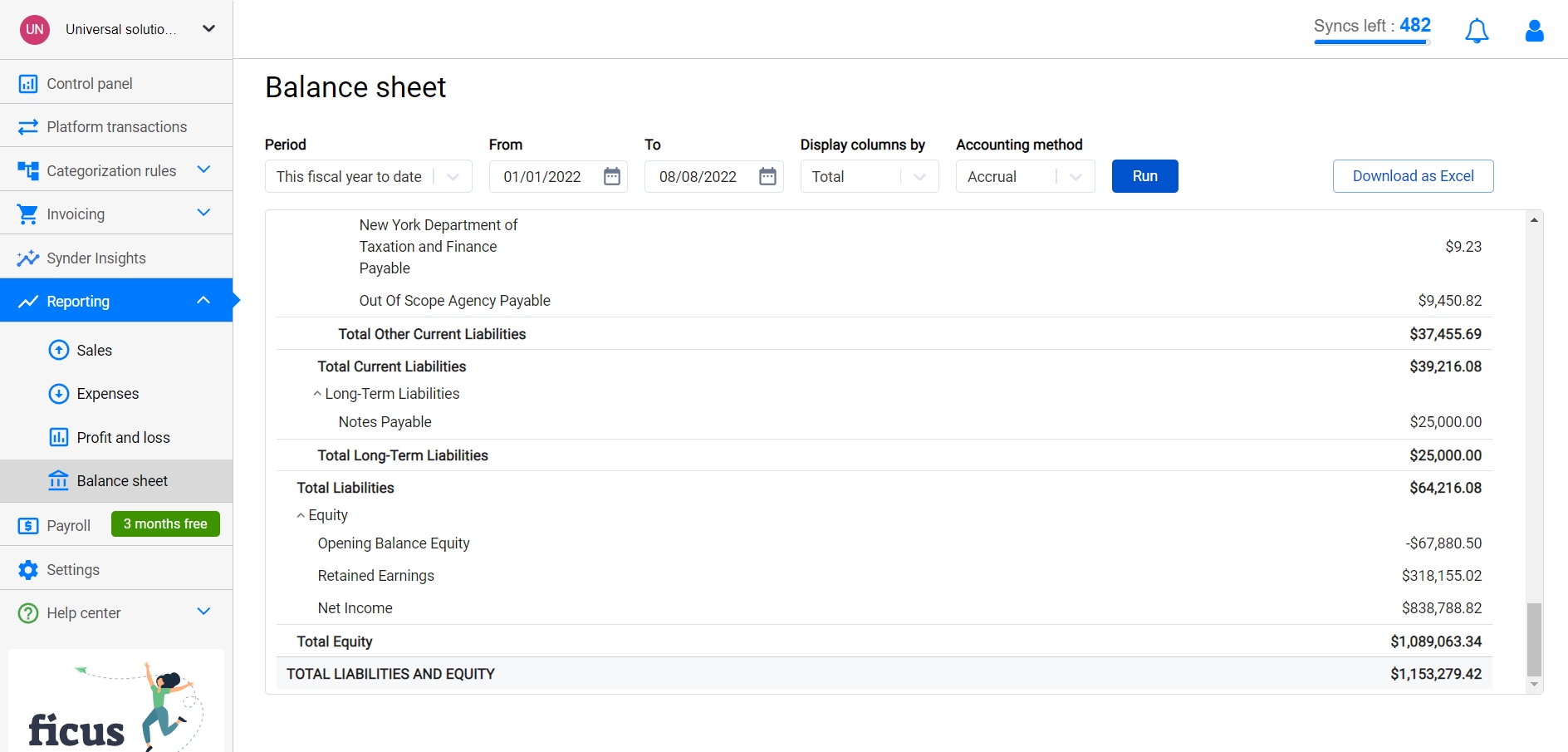In this guide you will find out how to track the total of Sales per time period in a few clicks using Synder app.
Overview:
What is Reporting feature in Synder for
Reporting shows you the total of Sales and Expenses per time period and allows you to track when your Sales go down to react immediately. If you have several payment gateways (like both PayPal and Stripe) you will be able to see the totals for both in Synder app instantly!
How to track your total of Sales and Expenses
Follow these simple steps to see report of your Sales and Expenses:
- Go to Reporting tab on the left hand menu of Synder page – – > Sales/Expenses tab
- Under Select company tab select Payment Platforms you want to see Report for
- Under Select currency tab select currency of transactions to be included in the report
- Under Select interval tab select time range to see report for
- To compare your current statistic with a previous period just turn on Compare to a previous period feature.
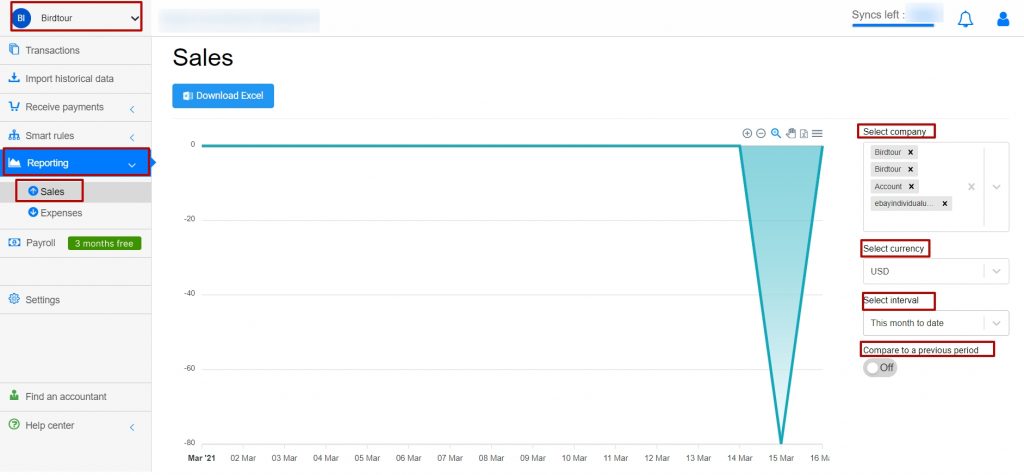
Useful tips on Reporting in Synder
- It is possible to have a report downloaded in SVG/PNG/CSV formats. Just press Menu button in the upper right corner of Sales page – – > Select format needed.
- Report works for all of the transactions in Transactions tab (regardless of whether they were synchronized or not)
- To scale report press Plus/Minus buttons in the upper right corner of Sales page.
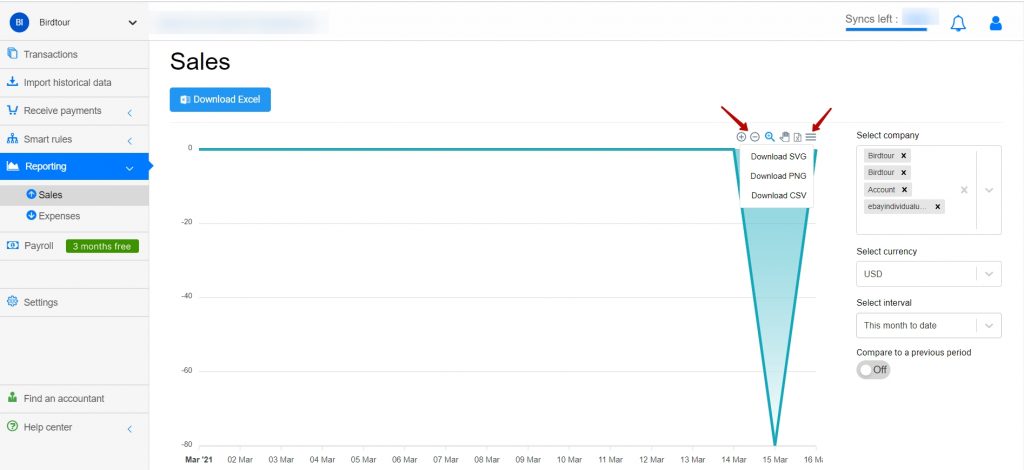
How to check your Profit and loss and Balance sheet reports
Important note: Profit and loss and Balance sheet reports are currently available for Synder accounting and QuickBooks Online integrations only.
A profit and loss report allows you to check your revenues, costs, and expenses for a specified period.
To check the report in Synder, please follow the steps below:
- Go to the Reporting tab on the left-side menu – – > select Profit and loss;
- Filter the report by the period needed (1), select the way you would like to see a breakdown of columns (classes, departments, days, customers, etc.) – (2), and select the accounting method (3);
- Run the report.
A balance sheet report will provide you with the state of your company’s finances at a moment in time, and you will see your assets, liabilities, and equity.
To check the report in Synder, please follow the steps below:
- Go to the Reporting tab on the left-side menu – – > select Balance sheet;
- Filter the report by the preiod needed (1), select the way you would like to see a breakdown of columns (classes, departments, days, customers, etc.) – (2), and select the accounting method (3);
- Run the report.
Congratulations! Now you have a report of your Sales/Expenses and your Profit and loss and Balance sheet reports.