What are the steps necessary to reconcile a bank statement? Why is it important to reconcile your bank statements? Find the answers in this helpful article!
Overview:
In this guide, you can find out how to reconcile Square in QuickBooks with the help of Synder.
Our customers who process Square accounting have found that the most accurate way to record all Square sales, fees, and refunds is to sync everything into a Square Bank Account in QuickBooks Chart of Accounts and enable payouts processing for reconciliation ready matches between Square transactions and withdrawals made to your checking. So you basically reconcile Square deposits on your Checking account with the help of Square QuickBooks Online integration.
Reconciliation process by Synder
First of all, go to Settings to make sure all the reconcile accounts are selected correctly. To access settings select the organization needed at the top right of the page – – > Settings button on the left menu of the app – – > find payment platform (if you have several connected) you want to customize settings for – – > click on the Configure button.
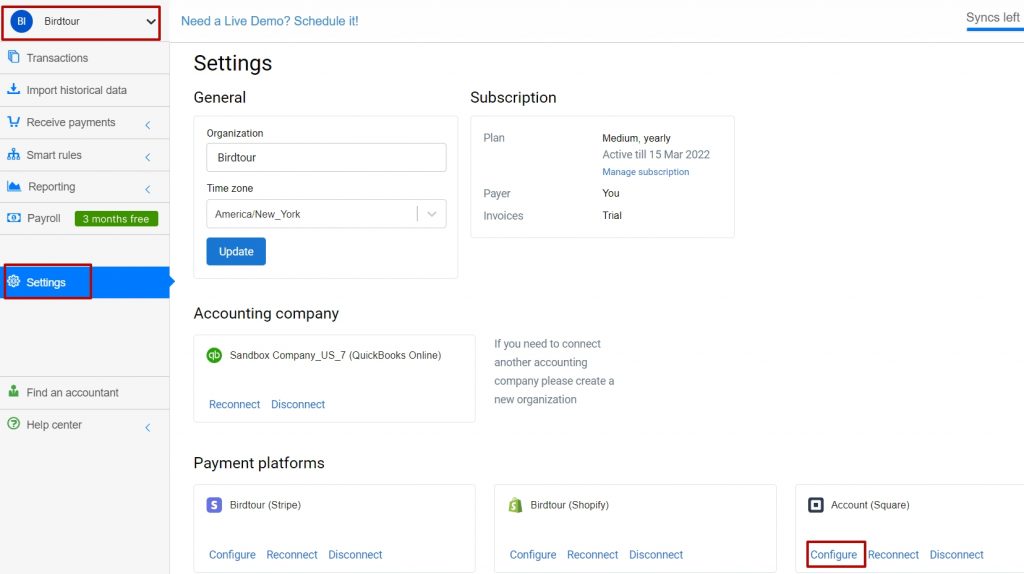
In case you don’t have an account with “Square” in it, our app will auto-create it. Check your Synder settings to make sure you have that account selected as Bank account in Sales and Fees.
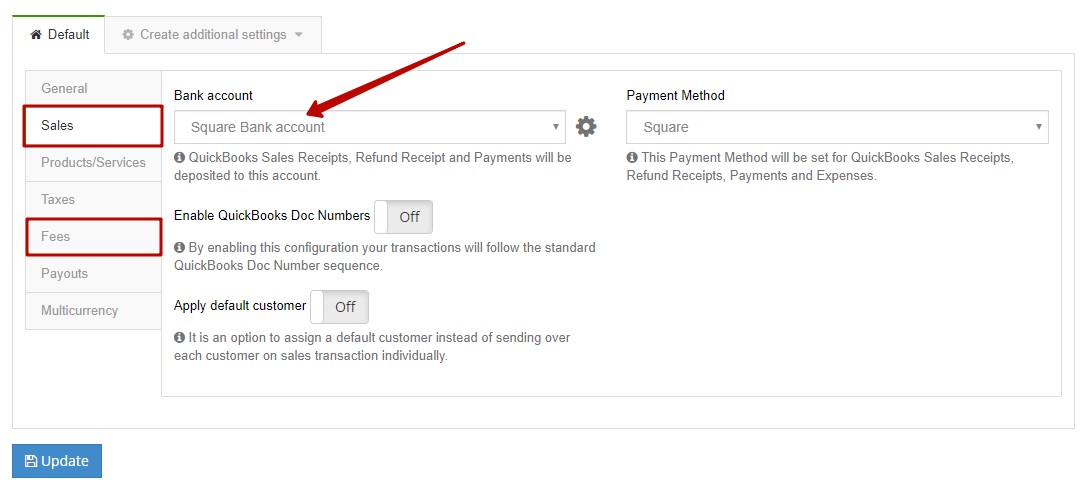
Enable the payouts feature and select your Checking account into which you deposit actual funds from Square in Transfer Funds To in order to automate the matching process for reconcile accounting.
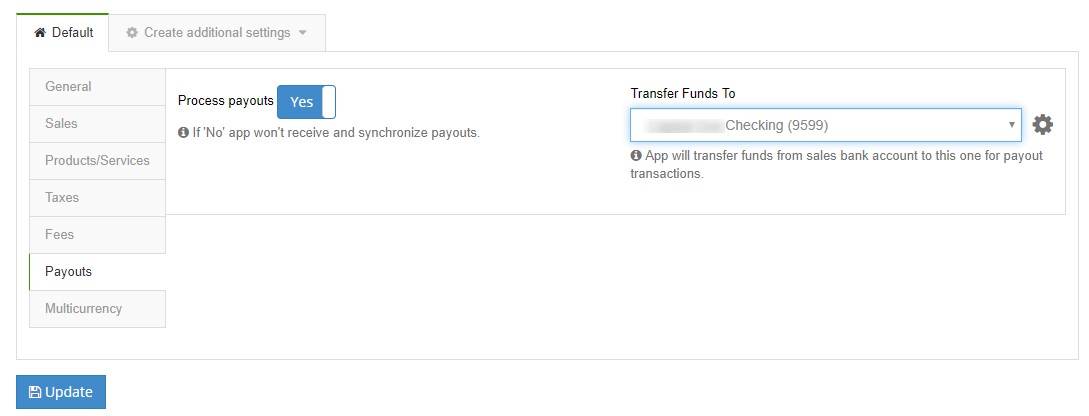
Synchronizing Square payments
Synchronize Square transactions with QuickBooks automatically or turn on the manual mode.
NB!: this will work for newly appearing transactions, historical ones are to be synchronized manually if that is needed. See how to import historical transactions into your accounting platform to reconcile in QuickBooks or Xero.
How to reconcile Square payments in QuickBooks
Open For Review list in QuickBooks Banking and click on match next to Square withdrawals.
*Keep in mind that according to the way you set up your Square, in most cases real funds from Square are transferred to your checking reconcile account 3-7 days after the actual payment took place.
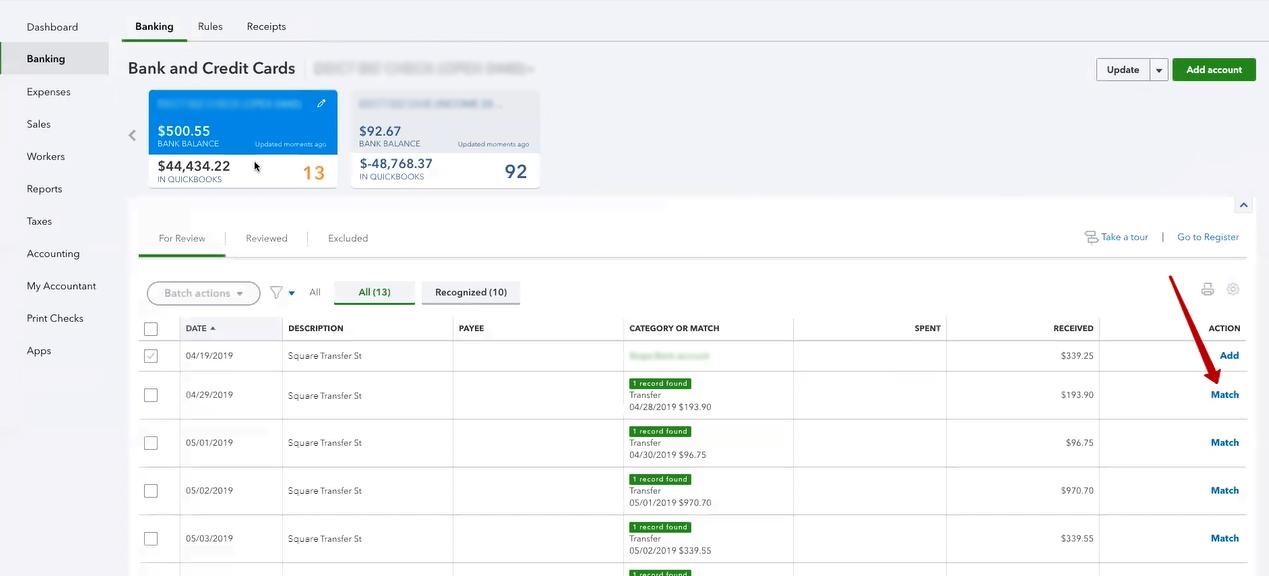
Congratulations! You have successfully pulled in all Square data and can easily reconcile your checking account now avoiding manual data entry and having recorded all sales, fees, expenses, and refunds. Reconcile your account with Synder in 2 clicks!
Do people typically reconcile their Square Bank account in Quickbooks? If so, what is an easy way to see the running balance in Synder so I can reconcile?