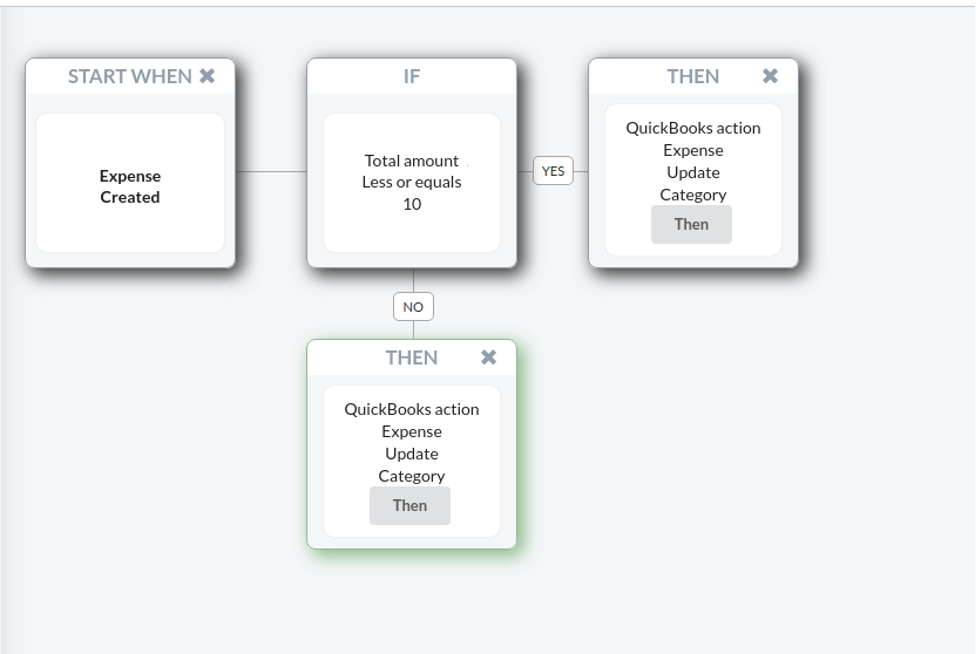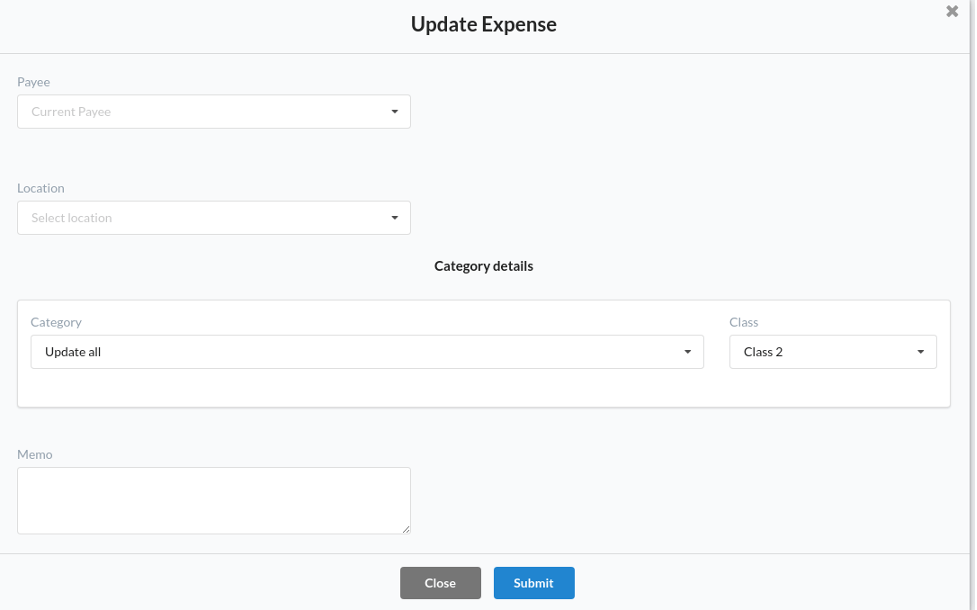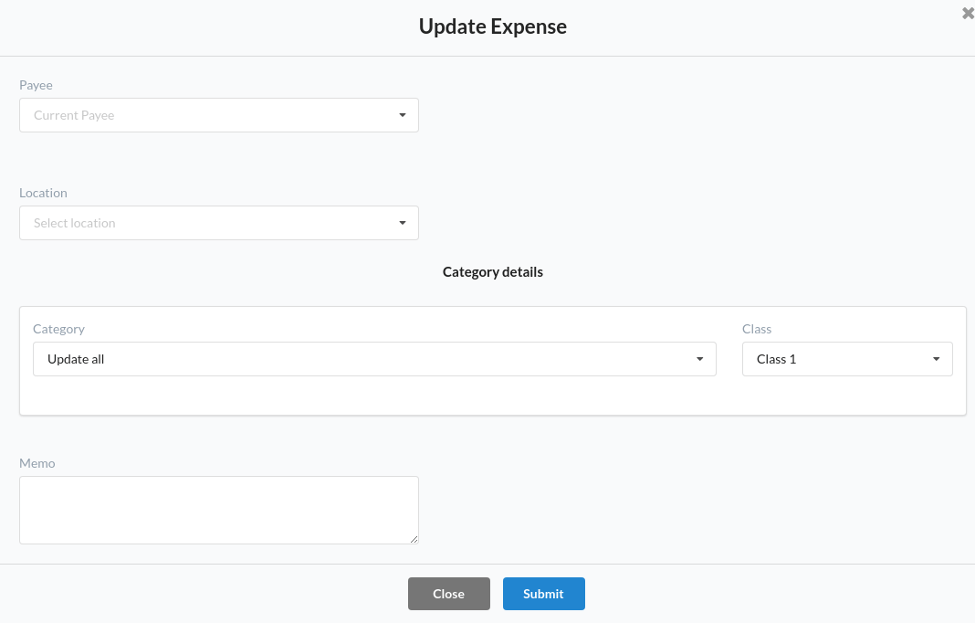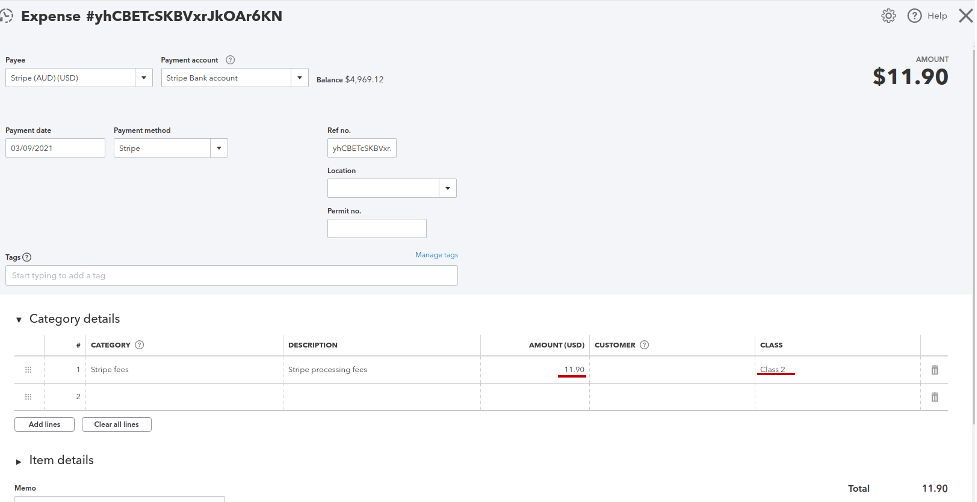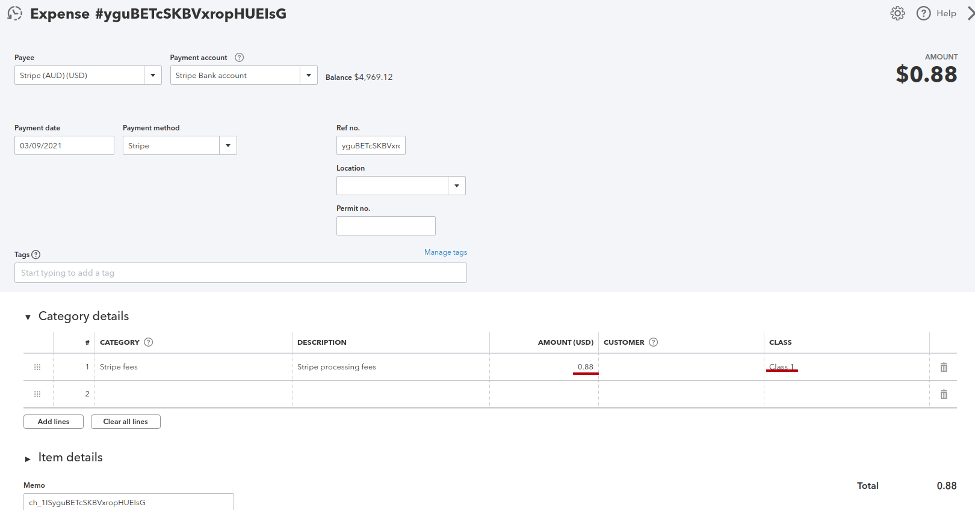Expenses, no one likes them but everyone needs to categorize them. Now, Synder is able to apply classes to your expenses so that you don’t have to do that manually, thanks to its brand-new smart rules feature.
Deciding which condition to use
First of all, you’ll need to find a way to differentiate between your various expenses. Say, you sell two products: one is $20 and the other is $400 – and you want to be able to apply Class 1 to the fees that you pay for the sales of the first product and Class 2 to the fees that you pay for the sales of the second product. It could be assumed that the fee amount for the first product will hardly be more than $10 (otherwise, stop using that payment provider, they are ripping you off!) and that the fee amount for the second product will hardly be less than $10. So let’s try using the amount as the rule condition.
Creating your Smart Rule
- Go to Smart Rules → Rules → Create Rule
- Choose the trigger that starts your rule: Expense → Created. It means that each time Synder creates an expense in your QuickBooks, this Rule will fire.
- Choose the condition to differentiate between the expenses: if Total amount → Less or equals → 10. In this way, you tell Synder to check if this condition is met and apply the rule according to it.
Note: for your case you can use any other condition that makes sense to your business flow. - Finally choose the action: QuickBooks action → Expense → Update current. This will tell Synder that it should update the exact expense which has triggered the rule.
- You will be presented with an expense template where you’ll be able to select the class.
Note: classes should be set up in your QuickBooks first. If you do not have them in QuickBooks, this field will be missing in Synder as well. - Repeat the action for the cases when the condition is not met, if you need Synder update expense if it is not compliant with the condition.
That’s it. Check the results:
It’s time to sync your transactions and check the results!